Before you can set up a new lease you need two things: a vacant rental unit (vacant for the dates for which you want a lease) and an unleased tenant to put into it.
Once you have both of those set up, either go to Properties -> Create a New Lease and click on the dollar sign at the end of the row for your intended Unit, or else go directly to the Unit and click the button at the top of the right-hand column.
That will take you to the New Lease setup page. Here you select which tenant you want to install, and then specify the lease details. Remember, this is not the legally binding lease (that would be the actual document they signed physically or electronically), but it will provide both you and the Tenant an easy reference point to see what the details of the lease are. The details on here are used throughout the system to calculate the rent they owe, warn of expiring leases and so on.
Backdating Leases. You can enter a lease that has a start date in the past. If you do so, you will be asked if you want to ‘catch up’ with all the rents that were due back then.

If you say yes to that, you will then be asked if you want to apply a matching credit to the Tenant’s account, bringing their amount owing to zero each month. That can be done in two ways:
- as a payment made to your bank account by the Tenant. It will be recorded as a simple deposit to your account, even though their actual payment might have been by interac or any other method. This can then be reconciled against your old bank statements. The details of the payment method will not make a difference when it comes to doing the reconciliation. Until it is reconciled it will show up on your reconciliation page as un-reconciled, so choose this option only if you plan to do the reconciliation. That is probably not necessary if you are looking at previous tax years where your tax returns are already done.
- as a simple credit to their account. This will show their account as paid and up to date, but this will NOT appear as a payment made by the Tenant and thus cannot be reconciled against your bank statements and will not show up on your reconciliation page.
Note that this catch-up will be done using the details you enter into the form. If you are entering an old lease which has been renewed one or more times during which the rent or other payments have changed you might want to break it up into separate leases so that the catch-up for each will use the correct data. You could do an old lease and then renew it, but if that renewal happened in the past it will NOT do a catch-up for you. To get the automated catch-up you will need to create a new lease that begins on the expiry date of the previous one.
Lease Duration. This is mostly for your convenience. Setting this to, say, 12-months, will automatically set the Lease End Date to a year minus a day from now. However, you can then change the end date to anything you want without having to change the lease duration.
Partial Months. If a lease starts on a different day to when the rent is due (eg rent is due on the 1st, but the lease starts on the 15th) you will have the following three options:
- Prorate the rent and other fees for the remaining portion of the first month. E.g. they move in on the 15th but rent is due on the 1st. They would then pay half a month rent for the first month before going back on the regular schedule, or
- Pay no rent for the remaining portion of the first month. Use this if you are giving them permission to move in a few days early, or
- Change the rent due date to match the lease, e.g. now they will pay rent on the 15th of each month instead of the 1st.
Security Deposits. The rules for what you can charge for security and pet deposits vary by province. Check your local regulations. This site may also help . When you set up your Rental Unit you can specify in there the Maximum Deposit Factor or ratio permissable for the unit. This will then guide you on future leases to make sure you don’t end up breaking any laws. You are legally required to keep the security deposits in a segregated interest-earning trust account. Just set up a savings account at your bank to look after these. Then when you receive a security depost move it across to that account.
Late Fees. You will have set up your default late-fees in Manage -> Settings -> Site Settings, but you can modify that here. The fees will automatically get applied to the tenants’ accounts if you have not entered their rent payment on time, and if you have not cancelled the fee for the current month. The fee is applied on the day of the month specified (usually 3 to 5 days after the rent becomes due).
Utilities Plans. Your rent might or might not include some or all utilities. You can also set up a ‘Shared Utility Plan’. In this you just charge the tenant a fixed amount each month to cover their portion of the bills, and then every 6 or 12 months you reconcile that against the actual bills to give them a refund or require a payment from them (preferably the former). You will enter in here what portion of the building’s bills that you receive are payable by the tenant. E.g. a basement tenant might pay 40% and the Main Floor tenant might pay 60%. The amounts do NOT have to add up to 100% as you, the Landlord, might be paying for the expenses for common areas or parts of the building that are not available to the tenants (like your own private suite).
There are pros and cons to all three options on the utility bills.
Pet Fees. A Deposit has to be paid back to the Tenant if there is no damage. A Fee does not. You can (subject to local laws) charge one, the other, or both. Check the local laws as to what you can or can’t charge in the case of service or emotional support pets.