On the menu bar go to Manage -> Site Settings
Here you will enter your basic business settings. Most of it is self-explanatory, but here are some notes:
- Your business probably has two names: the full legal name (e.g. Acme Ventures Ltd.) and your everyday ‘doing business as’ (DBA) name, such as Acme Rentals. Through most of the site it is your Site Name (DBA name) that will be displayed. However the full legal name will show in the footer and on the Privacy pages etc.
- Your business address is the address at which you can receive correspondence or be served legal documents. If you don’t want to use your home address, (in case Tenants call around in the middle of the night), you can use your lawyer’s or accountant’s office address – with their permission, of course.
- Likewise, if you don’t want to show your address on the Google Map, just show a general map of your town or area of operation.
- If you have not specifically chosen a different financial year (discuss this with your accountant) then your financial year would normally beging on January 1st.
- In Canada rentals are GST, PST and HST exempt – you cannot charge taxes, nor can you claim refunds on your expenses – so these tax boxes will probably be irrelevant. However if you also have some taxable business activities (e.g. selling ebooks or consultation services) then these boxes may apply.
- You are allowed to charge a fee if your Tenant’s cheque bounces. Put the number in here, and it will be automatically applied if you mark a failed payment as NSF.
- Late Fees will normally be automatically applied when Tenant’s payments are late. However, there may be times when you need to turn off the fees globally. This is where you do it.
- Categories are important for your accounting so that you can get the right tax deductions. In most cases the default list here will work well. You can add more if you need them.
- Finally, if you wish you can paste in your Google Analytics (or any other javascript) code here.
Next: Set up a Building or two