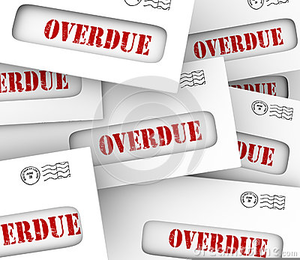For many of your recurring expenses, things like property taxes, condominium fees, mortgage payments and so on, you will doubtless be using pre-authorized debits so that they get paid automatically from your bank.
You won’t want to be manually entering all these expenses into RentMaxPro each month. Instead, there are two ways you can handle these:
- You can set them up as Pre-Authorized Debits within RentMaxPro. They will be automatically entered for you on the designated dates. The advantage of doing it this way is that you can keep a record of all your PADs in one place. It is also the best way to do it if you have one PAD that actually encompasses more than one expense. For example, if your property taxes get paid monthly as one lump sum to cover all your buildings, you would then set up a separate entry for the portion of the taxes that applies to each building. If you have four buildings you would then end up with four expenses getting entered each month, which you would then reconcile against the one lump sum transaction on your bank statement.
- You can automate their recognition when you upload your bank statements. This means that when you upload a bank or credit card statement, RentMaxPro will recognize the transaction and will create a matching expense, correctly asigned to the building or unit you specify. The advantage of this approach is that it will automatically adjust for changes in the PreAuthorized amount, so when the taxes or fees go up, you won’t have to adjust them in the Pre-Authorized list.
Here we will discuss the first option:
- Navigate to Income & Expenses -> Expenses -> List & Add Pre-Authorized Debits
- Click the green button to Enter New Pre-Authorized Debit
- Fill in the boxes just like you would for adding a new expense. It is a good idea to enter into the Vendor Name something that will match (roughly) what will show up on your bank or credit card statement. This helps you in matching up the expense you entered with the transaction as displayed on the statement.
- Select a payment method – normally this would be Pre-Authorized Debit, but you might have set it up so the money comes from your credit card or by some other automated means.
- Enter the dates for the first and last payments. If you enter a date in the past, then the system will ‘catch up’ on those missing payments. The first date will be the actual first date, the last date can be the last actual date or any date beyond that, prior to the next due date. So if payments come out on the 15th of each month, you can put there the final date (eg 15th of January) or any date prior to the 15th of February.
- Enter the frequency of the payments, ie every X days/months/years (starting from the first date).
- Specify which building and unit, if any.
- Hit the green Save button.
The expenses will now automatically get entered and will show up on your Reconciliation screen waiting to be matched up with your bank statements.